Sorting and grouping
When you put a field on your report, the records appear in order as they are inserted in the database. Sorting data means placing it in a custom order to help you evaluate data and find information.
There are two basic sorting directions:
- Ascending – smallest to largest: A to Z, 1 to 9
- Descending – largest to smallest: Z to A, 9 to 1
To sort data you need to:
- Select Report tab in the top menu and click Record Sort Expert.
- Choose fields you want to sort and move them to the Sort Fields section using >> and << buttons.
- Choose sort order of the field.
- If you have selected more that one field you can set a hierarchy of sorting using up and down arrows over the Sort Field section.
- Click OK to commit.
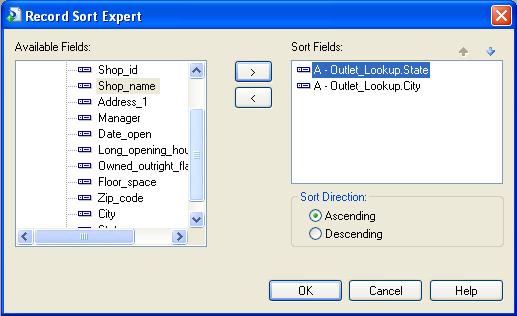
Grouping data means collecting similar records into meaningful groups. For example you can create a group that consists names of the customers that live in the same country.
To group the data you need to:
- Select Insert tab in the top menu, then click Group...
- In the Insert group dialog box select a field you want to group and set a sorting order for this group to ascending, descending, specified order or original order. You can also use formula workshop to specify your own sorting order.
- Click OK.
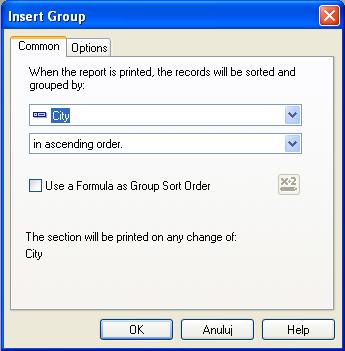
When you create groups you can see that Group header and Group footer sections appear in the design view of the report. There is also a label with a name of the group in the Group header section.