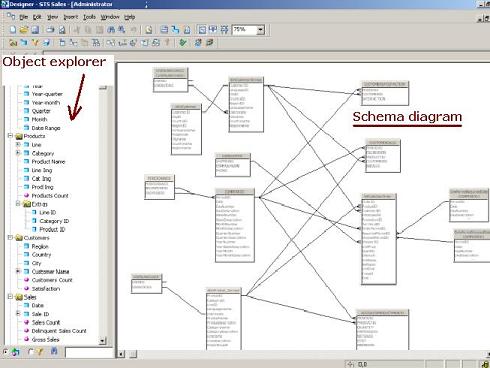Working with BusinessObjects Universe Designer
The operational commands can be issued in Universe Designer in a few ways:
- Menu options - the menu bar has standard options known from other windows based applications, which are: File, Edit, View, Insert, Tools, Window and Help
- Toolbar buttons - three toolbars are available: Standard toolbar, Editing toolbar, Formula Bar toolbar.
- Right-click menus - display on the screen when the right mouse button is clicked. These menus usually give developers access to options related to the performed task, for instance doing a right-click in the Universe pane shows a drop-down menu for creating classes and objects.
Universe Designer window
The BO Universe Designer window is split into two main areas:
- Structure pane - located on the right-hand side. The place where users insert the database tables and view
the universe structure that generates the FROM and SELECT clauses into a SQL statement.
The structure pane is a dynamic graphical view which can be adjusted easily and navigated with such commands as zoom, arrange tables option, drag and drop operations, roll-up/unroll tables (show all columns or table header only). Furthermore, a View table/column values option is available for gaining a partial view of the data content of the given table or column. - Universe pane (object explorer) - located on the left-hand side, in which users create the classes and objects seen later when building queries using the given universe. The objects physically point to the tables from the Structure pane.