Report Creation Wizard
The easiest way to build a report is to use a Report Creation wizard. There are four types of wizards – Standard Report Wizard, Cross-Tab Report Wizard, Mailing Label Report Wizard and OLAP Cube Report Wizard.
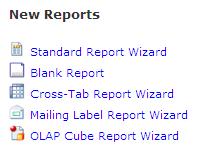
Standard Report Wizard is the most common type of a wizard. It helps you link to the database tables, add fields, make groups, totals and specify sorting criteria.
Cross-Tab Report Wizard gives you possibility to create report, where data is presented as a cross-tab object.
Mailing Label Report Creation Wizard helps you create and print report in any mailing label size.
OLAP Cube Report Wizard lets you design report based on OLAP data sources.
To create a report using Standard Creation Wizard you need to:
- In the Start page click Standard Report Wizard to open wizard dialog box
- Choose a connection to the database tables or create new one. Connections that have been used before are listed in History folder.
- Choose tables you want to use and move them to the Selected Tables section then click OK.
- Check the links between tables and click OK if tables are linked properly. This screen will be shown only if tables you choose are linked.
- In the Data screen select fields you want to put on a report by moving them into the Fields to display section.
- Grouping screen let's you set groups by selecting particular fields that will make groups. You can also set a display order of the groups to ascending or descending.
- In the Summaries screen select fields that you want to be summarized. The summary of a field will be shown in the bottom of the report.
- You can set additional group sorting based on group summaries totals in Group Sorting screen.
- In the chart screen select weather you want to put a chart on the report or not. You can also choose a type of a chart.
- Record selection screen gives you possibility to set filters on the report. Select fields you want to set filter on and move it to the Filter fields section. Select an operator and a value of a filter.
- The last step is selecting a template of the report. Select a template that suits your needs and click Finish to preview the report.
Creating reports using Cross-Tab Report Wizard, Mailing Label Report Wizard and OLAP Cube Report Wizard works in the similiar way and is pretty intuitive. However, it needs to be stated clearly that it is impossible to create an advanced report with any of the Crystal Reports wizards